

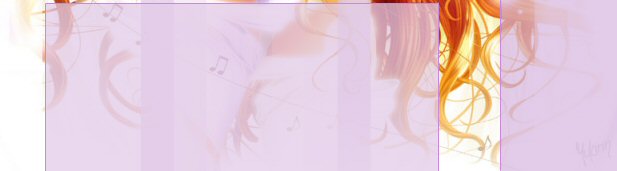
 |
 |
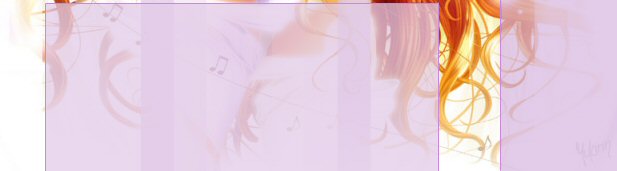 |
Plain Blinkie Tutorial
What you will need :
1. PSP 7 - PSP 8 (get a free trial here)
Or contact Liona to see about getting a copy of PSP.
2. Animation Shop
4. Patience, and lots of imagination!
1. First you want to make a new image. It needs to be 100x11. Alright, lets take this the easy way. Fill in your whole picture with one color. I used #C989D7

2. Chose another color, and make a border around your blinkie. This way it looks right. Also, be sure it mixes well with it. Its okay if it doesn't. Just your choice. The blinkie must be 11 pixels height. The width is your choice. 8 Width for me! I used #80019B

![]()
3. Well you made it this far sparky! Now choose a darker color. Fill in the middle but leave atleast one pixel space to the left and the top. See example!

4. Choose a darker color. This is going to cover the shading. Just outline the right and the bottom of the color your used on part 3.

5. Notice the bright green. That's where your going to make it transparent. Don't know how to do that? Check out the transparency tutorial! Isn't it pretty? Ok, so now everything is colored in! Yay!
6. Use the selection tool, and select the rectangle. Copy it (CTRL + C), and paste it as a selection. (CTRL + E) Continue until you have enough boxes to spell out the word/name you are using.
![]()
7. Now that you have everything done. Lets get your letters started. Get an easy to see color, and place it evenly inside the blinkie. Just like I've done!

8. This is where you enter Las Vegas. Were going to make your blinkie sparkle! I mean blink! Ready to gamble?
9. Pick a color, this is the color it'll turn when it blinks. Use the paintbrush. Change the color of the letter in the first box of your blinkie (the color you've chosen it to blink). So I would put a black "M" over the white one. Save it as a whatever. just as long as its a gif. And undo what you have just done so your letters are all the same color again. (CTRL + Z) Keep doing this until you've colored each letter and saved it as a new file each time.
![]()
![]()
![]()
![]()
![]()
Open animation shop!
9.
Alrighty. Select the magic wand in the left hand corner. ![]()
Follow these steps exactly
Same Size as the first image size
Next
Transparent
Next
Centered in the Frame
With the Canvas Color
Next
Yes Repeat Indefinitely
Next
Add your images in a creative order. This is was i did.
|
|
|
MMD1 |
MMD2 |
|
MMD3 |
|
MMD4 |
10. Add all of your images at once. Then what you can do is, repeat it backwards for example i'll show you everything i did. MMD, MMD1, MMD2, MMD3, MMD2, MMD1, MMD3,MMD1. See?
![]()
![]()
I
hope you learned something, and possibly enjoyed this!
Additional Helpful Screen Shots For You.
Did i miss anything, leave anything out? Let me know. Email me and give me your comments
Site Related
« HomeGraphics
« Layouts
« Blinkies
« Icons/Avatars
« Desktop Themes
« Page Sets
« Sims Items/Skins
« Requests
Neopets Graphics
« Guild Layouts
« User Look Up Layouts
« Blinkies
« Blogs
Miscellanies
« My Journal
« Quiz's
« Personal Friend Links
«
Recommendations
Help And Info
« FAQ